How To Connect Xbox Controller to Chromebook? The Xbox controller gave the appearance, at first look, that it had been developed specifically with the needs of people who had extraordinarily large hands. However, in the time since then, Microsoft has implemented a wide variety of significant improvements and upgrades to it.
With each subsequent edition, the design has been developed, augmented, and advanced, which has resulted in it being more compact, ergonomic, and focused on the user’s ability to engage with it via touch. After a very short period of time, tens of millions of people all over the world will find that making use of this controller will seem nearly entirely natural to them virtually.
You May also like: When Xbox is OFF Turn off Storage
If you are playing games on your Chromebook, it could be wonderful if you could experience some of the advantages of using one of the most popular joypads that are available on the market today. This is because directing the action going place on the screen using a joypad enables you to do it with a higher degree of precision than when utilizing other kinds of controls would allow.
Keeping this information in mind, the next issue that has to be addressed is how to connect Xbox controller to Chromebook? If this is the case, what particular actions need to be taken in order to achieve this, and are there any limitations that prevent this?
Compatibility
Let’s get things started…
The Xbox One controller will work with Stadia if you have Chrome version 77 or a later version installed on your computer/laptop. In addition, according to Nvidia, Chromebooks running the GeForce Now software are capable of managing some Xbox gamepads. The Xbox 360, an Xbox One that was hardwired, and an Xbox One S that included Bluetooth connection are all included on the list.
And as a last point of interest, if you connect Xbox controller to Steam account, you will be able to use it to play games on that platform.
How to connect Xbox controller to Chromebook with a USB cable?

Connect Xbox controller to Chromebook with a USB cable is a very straightforward process. Proceed in the manner outlined in the following:
- Connect your Xbox controller to your Chromebook by way of a USB cord.
- The direct control of both devices will be made available to you as a result of this.
- If your Chromebook is unable to recognize your controller, you have two options: either turn it back on by pressing the Xbox button that is located on the controller itself, or unplug the cable from your laptop, wait a moment, and then plug it back in again.
- If this does not fix the issue, it is possible that your Chromebook is unable to identify your controller.
If this is the case, you should attempt the following procedure:
How to connect Xbox controller to Chromebook Using Bluetooth?

In order to get started with the process of pairing your Xbox controller to Chromebook, you need to
- Check to see whether your Chromebook already has a Bluetooth module built in or if you will need to purchase a separate Bluetooth dongle to plug into the device.
- Press and hold the Xbox guide button that is situated on your controller for a considerable period of time until it begins to flicker slowly.
- Turn on the Bluetooth feature on your Chromebook.
- Start up the Bluetooth settings, and then look for the Xbox Wireless Controller in the area under “Unpaired devices.”
- After you’ve found it, press Done to confirm the connection.
Why Won’t My Xbox Controller Go into Pairing Mode?
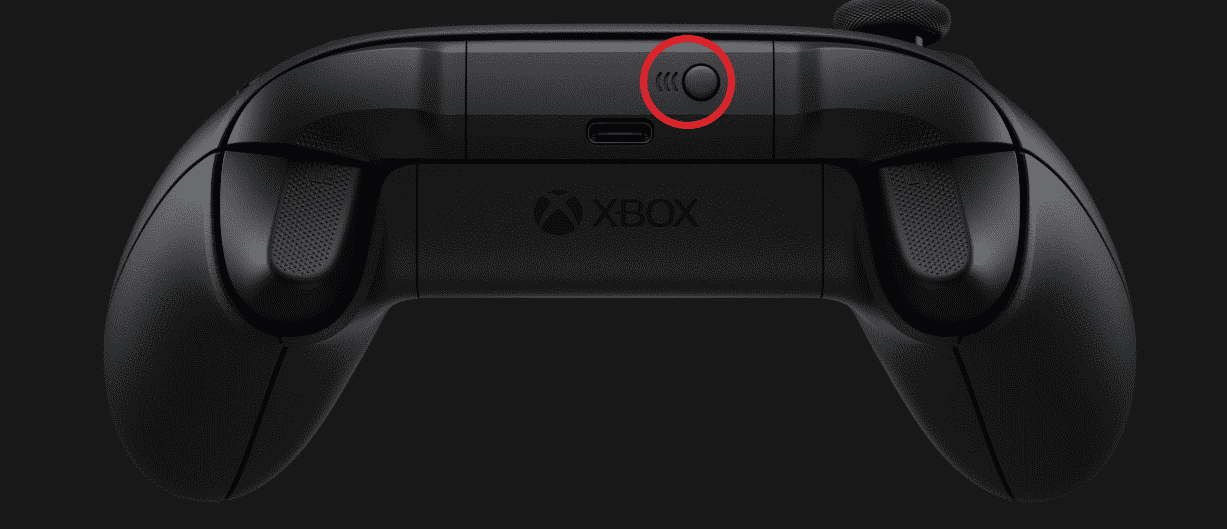
In the case that a wireless controller is unable to maintain its connection to the console, the console and the controller may need to be re-synchronized in order to resolve the issue.
If you press and hold the connect button on the back of the controller for an extended period of time, the Xbox button will start flashing, at a point the blinking light will transform into a steady one, indicating that the synchronization operation was carried out correctly.
Read More: Xbox Controller Not Working On PC
Can video games be played on a Google Chromebook?
As a result of the fact that Chromebooks are designed with productivity and speedy web browsing in mind more so than gaming, they are not always the best option for gaming. Because of this, working with them to achieve the objective is not the greatest choice that can be made. On the other hand, so long as your Chromebook is connected to the internet, you will be able to use it to play a variety of games.
On a Chromebook, is it possible to play Minecraft?
Unfortunately, no attempt has ever been made to build a version of Minecraft that is optimized for use on Chromebooks. On the other hand, you may install Linux on your device by going to the settings page of your Chromebook. After installation, installing Minecraft and utilizing it on a Chromebook will be a piece of cake for you.
How exactly does one go about playing Fortnite on a Chromebook?
When it comes to playing Fortnite on a Chromebook, one has a few options to choose from in terms of gameplay strategies. It is possible that you may need to utilize an emulator such as BlueStacks or Nox App Player. In addition to that, there is the Cloud9 app that you might use.
Is it possible to use a Chromebook in place of a monitor?
- Inside your Chromebook, you have access to the Google Play store.
- You may find ‘Duet Display’ on your Chromebook by searching for it in the Google Play store and downloading it from there.
- Simply click the “Buy” button, which is highlighted in green, to get the app.
- You may now move any window that you want from your desktop PC or Mac to your Chromebook simply by dragging and dropping it.
- If you chose to mirror your display, it would show the same thing that is on your other computer.






